Static and serverless with Vue.js, Nuxt.js, Vuex, Contentful, Netlify
As a front-end developer, the rise of static site generators combined with serverless architecture is an extremely appealing way to work. While not suited to every purpose, there are a lot of reasons to love statically served sites. It can take the hassle out of managing/maintaining server infrastructure and can provide a speedy way to serve your page because you’re serving pre-rendered HTML instead of waiting for your database or API to return data. As a front-end developer do you really want to spend your time configuring how your server sends mail? Probably not. There are plenty of services and APIs that can help take care of this for you.
I’m a big fan of Vue.js and Vuex for state management. Combine this with Nuxt and you can generate a static version of your Vue application and give your users a speedy site served from HTML files.
On previous projects, I’ve used Jekyll to achieve a similar result. This can work well if the logic of your site is basic.
For the purposes of this article we’ll look at how we can make a simple blog by integrating a CMS and use a webhook to trigger an update. We’ll need to use a static file host of which there are many. For this article, we’ll be using Netlify because it’s a great static file host and it’s super easy to work with. We’ll also need to use a CMS and what better than Contentful (seeing as it has a tasty Javascript SDK).
To get started, you’ll need to create an account on:
- Contentful for your CMS
- Netlify for your static file hosting
Get set up with Nuxt
Make sure you have the Vue CLI installed. Run through the installation instructions in the Nuxt community starter template README. We’ll be using this as the basis for our work. Once you’ve installed all of your packages, run yarn dev and visit http://localhost:3000 in your browser. You should see something like this:
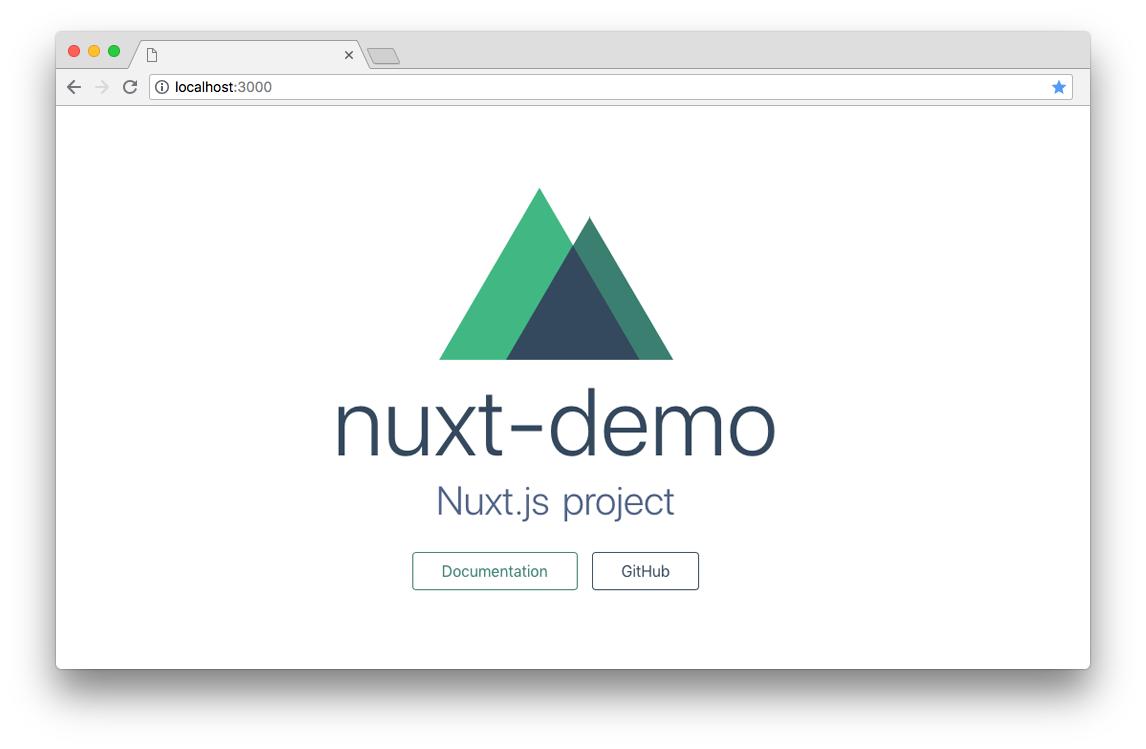
Structure
Clean up
The starter template gives us a nice directory structure already. Start by clearing out the pages/index.vue file so it just contains:
<template>
<div class="container"></div>
</template>
Add a title and link in the layouts/default.vue page above the <nuxt/> element:
<h1 class="site-title">
<nuxt-link :to="{ path: '/' }" class="site-title__link">
Nuxt Demo
</nuxt-link>
</h1>
You should now have a blank page just containing your site title.
Vuex
If you’ve worked with Vuex before, Nuxt has a slightly different configuration. You can either configure it in classic mode or modules mode. We’ll go with the latter. Instead of globally configuring the store, we’ll export the state as a function and mutations & actions as objects; Nuxt will take care of the rest. Create a file in the store directory called posts.js:
export const state = () => ({
posts: []
})
export const mutations = {
setPosts(state, payload) {
state.posts = payload
}
}
export const actions = {
}
Here we’re creating an empty posts array and a setter which we’ll fill later with data from Contentful.
Integrating Contentful
Contentful CMS Setup
Login to Contentful and create a new space. When you’re in the space, create a new Content model called Blog Post with an API identifier of blogPost. Add four fields to it:
- Text (Short text) with the name of Title and the field ID of title
- Text (Short text) with the name of Slug and the field ID of slug
- Text (Short text) with the name of Description and the field ID of description
- Text (Long text) with the name of Content and the field ID of content
Save this configuration, navigate to Content, add a new Entry with our new content model, fill it out with dummy data and hit Publish.
SDK Integration & Environment Management
Contentful has a JavaScript SDK which is what we’ll be using to fetch our post data.
- Add this SDK to the project:
yarn add contentful(ornpm install contentful --save). - Add the @nuxtjs/dotenv module:
yarn add @nuxtjs/dotenv. This will help keep our environment keys out of the codebase.
Open nuxt.config.js and add the following object to the module.exports object:
modules: ['@nuxtjs/dotenv']
Create a new file in the root of our project with the filename .env. This is where we’ll store our API keys. Add this file to your list of gitignored files to ensure these are not pushed to your git repo. Have your Space ID (Settings > General Settings) ready and add a new Content Delivery Access Token (Settings > API Keys). In the .env file, assign them:
CTF_SPACE_ID=YOUR_SPACE_ID
CTF_CD_ACCESS_TOKEN=YOUR_ACCESS_TOKEN
Create a new file in the plugins directory called contentful.js and initialise Contentful with our keys:
require('dotenv').config()
const contentful = require('contentful')
module.exports = contentful.createClient({
space: process.env.CTF_SPACE_ID,
accessToken: process.env.CTF_CD_ACCESS_TOKEN
})
Getting our first posts
In our pages/index.vue file, we’ll add a computed property for our posts and an asynchronous method to call our store to fetch the data.
<script>
export default {
computed: {
posts() {
return this.$store.state.posts.posts
}
},
async fetch({ store, params }) {
await store.dispatch('posts/getPosts', params.slug)
}
}
</script>
Notice how we don’t need to import our Vue state? Thanks Nuxt.
Next, add a new method in store/posts.js:
async getPosts({commit}) {
}
This is where we’ll make our call to Contentful to fetch our posts so let’s start by initialising Contentful at the top of the file:
import client from '../plugins/contentful'
Now use Contentful’s getEntries method to fetch our data:
async getPosts({commit}) {
const response = await client.getEntries({
content_type: 'blogPost'
})
if (response.items.length > 0) {
commit('setPosts', response.items)
}
}
After the getEntries method we’re setting the state’s post object to the response of our API and (for now) catching any errors by logging them in the console.
Build your files. If you get the error *\* fs in ./node_modules/dotenv/lib/main.js is not defined*, add the following to your nuxt config in the extend method of the build object:
config.node = {
fs: 'empty'
}
We should now have assigned our response to the state’s post object so we just need to display the data. Navigate to pages/index.vue and edit our container div:
<div class="container">
<h2>Latest posts</h2>
<ul>
<li v-if="posts" v-for="(post, index) in posts" :key="index">
<nuxt-link :to="post.fields.slug"></nuxt-link>
</li>
</ul>
</div>
We’re looping through the posts array and using the nuxt-link (which is the same as router-link if you’ve used Vue Router before) component to create a link to a single post which we’ll setup in next.
Visit the site in your browser and you should see something like this:
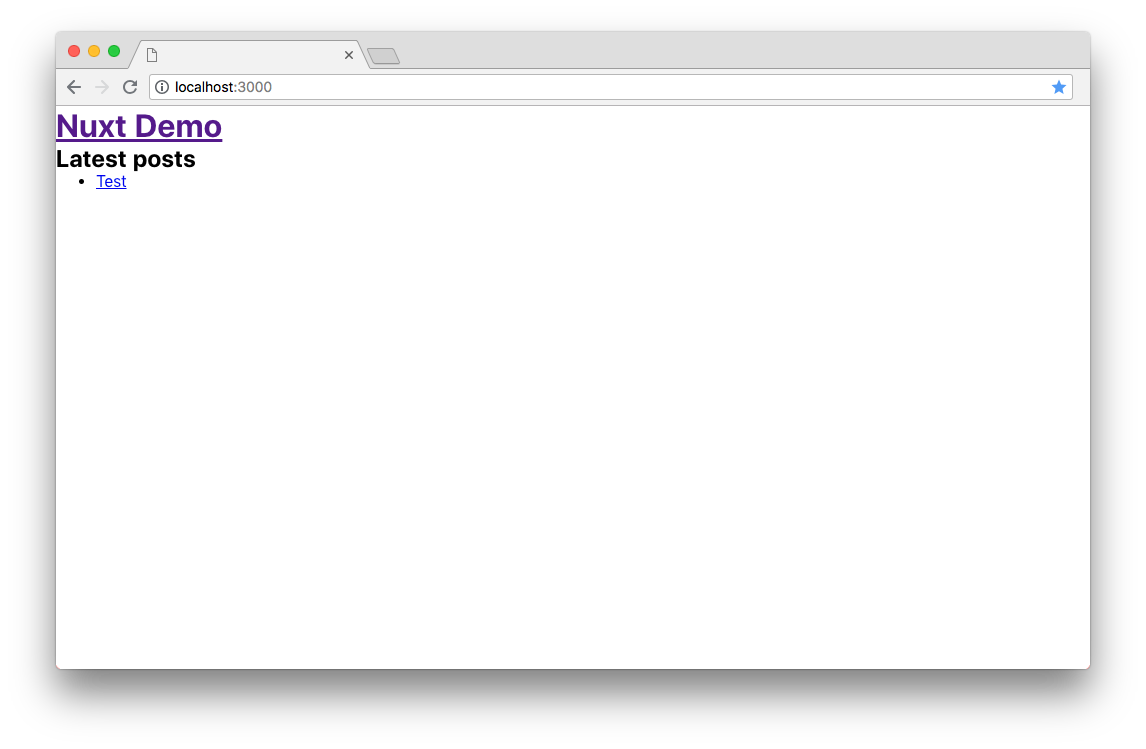
Dynamic routing for our single post view
We need to set up a template for our single post. Because we won’t want to create static files for each post, we’ll need to create a dynamic template to house these posts. Create a new template called _slug.vue in the pages directory and add the following code for now:
<template>
<div class="single-post"></div>
</template>
Our route will now work but won’t display anything. Let’s configure this page with Vue and flow the data down into this template making sure we’re inline with the principle of separation of concerns.
Create a new store store/post.js and structure it in a similar way to our posts:
import client from '../plugins/contentful'
export const state = () => ({
currentPost: {},
isLoading: true
})
export const mutations = {
setCurrentPost(state, payload) {
state.currentPost = payload
},
setLoading(state, payload) {
state.isLoading = payload
}
}
export const actions = {
}
This should look familiar. Notice we’re assigning an isLoading boolean. This will act as a quick and easy way to let the user know we’re waiting for data from Contentful.
Let’s add an asynchronous method to our actions object to get data for our page from the slug field:
async getPostBySlug({commit}, slug) {
commit('setLoading', true);
const response = await client.getEntries({
content_type: 'blogPost',
'fields.slug': slug
})
commit('setCurrentPost', response.items[0])
commit('setLoading', false)
}
Once we’ve found a match, we’ll assign the state’s currentPost variable to the first match from our search using the mutation we wrote earlier.
Now we just need to flow this data down into our _slug.vue template.
Firstly, add a script to the bottom of the file to assign our computed currentPost & isLoading properties and to trigger Nuxt’s fetch method to call our Vue action in which we will get the data from Contentful for our post:
<script>
export default {
computed: {
currentPost() {
return this.$store.state.post.currentPost
},
isLoading() {
return this.$store.state.post.isLoading
}
},
async fetch({ store, params }) {
await store.dispatch('post/getPostBySlug', params.slug)
}
}
</script>
It’s worth reading Contentful’s data model to understand how the data we receive from Contentful is structured. To display the content on the page we’ll be using the fields object. Here’s how the markup will look:
<div class="single-post">
<div v-if="!isLoading" class="single-post__article">
<h1 class="single-post__title">
</h1>
<div class="single-post__content">
</div>
</div>
<p v-else class="single-post__loading">
Loading
</p>
</div>
Firstly, we have a conditional to check if we’re still waiting for data from Contentful and if so, we’ll display a loading message. The rest should be self explanatory.
Have a look at the page in your browser and you should see content for your single post.
If you’ve added any markdown elements in your content, you may notice that they aren’t rendered as HTML. You’ll need to use a package to do so. Add @nuxtjs/markdownit yarn add @nuxtjs/markdownit and declare it as a module in your nuxt config file (you should now have two modules):
modules: ['@nuxtjs/dotenv', '@nuxtjs/markdownit'],
markdownit: {
injected: true
},
We’ve also configured it’s injection here. Now parse the content in your slug.vue file by replacing our pre-existing single-post__content div with the following:
<div class="single-post__content" v-html="$md.render(currentPost.fields.content)"></div>
Your content should now display as HTML.
Statically generating our site
If you run yarn generate you’ll notice that Nuxt creates a new directory in the root of our project called dist. It hasn’t statically generated our site quite yet. We’ll need to configure the nuxt config file to do so.
Let’s use Nuxt’s generate property. Start by adding a new object to nuxt.config.js called ‘generate’ with an empty routes method:
generate: {
routes: () => {
}
}
This is where we’ll configure our dynamic route by getting our posts from Contentful when the generate method is called. Start by adding the following to the top of the nuxt config file:
require('dotenv').config()
const contentful = require('contentful')
This enables us to use the environment variables in our .env file to authenticate our Contentful posts call (just like we did before). We want to use the Contentful SDK again to get our data so we’ve assigned that variable.
Going back to our routes method:
routes: () => {
const client = contentful.createClient({
space: process.env.CTF_SPACE_ID,
accessToken: process.env.CTF_CD_ACCESS_TOKEN
});
return client.getEntries({
content_type: 'blogPost'
}).then((response) => {
return response.items.map(entry => {
return {
route: entry.fields.slug,
payload: entry
};
});
});
}
We’re initialising Contentful and then fetching all entries and mapping the response by assigning the post’s slug to the route.
Run yarn generate again and you’ll notice Nuxt has created a directory structure of posts containing static files; exactly what we want.
Deploying to Netlify
Firstly, make sure you’ve pushed your project to Github (or GitLab/Bitbucket) and then on Netlify run through steps 1 and 2 of the ‘Create a new site’ process. When you get to step 3, your build command will be yarn generate and your publish directory will be ‘dist’. Make sure you click ‘Show advanced’ and assign the keys and values in your .env file here. When you’re ready, hit ‘Deploy site’.
Wait a few minutes while Netlify pulls down the packages it needs to deploy your site and runs the generate command. Once the deployment is successfully complete it will generate a domain for you and you should be able to view your site.
By default, Netlify will build and update your site if you push any changes to the branch you picked to deploy from but this doesn’t solve the issue of triggering a change if we post something new to Contentful.
Netlify build hook
To trigger a change from Contentful we can use Netlify’s build hook. Navigate to ‘Build & deploy’ under ‘Settings’ in the Netlify control panel and click ‘Add build hook’, name it and save it. Netlify should have generated you a build hook URL which can be used in Contentful to trigger a build.
In your Contentful admin panel, go to ‘Settings’, ‘Webhooks’ and add a new one. Call it something like ‘Deploy to Netlify’, paste in the build hook URL from Netlify into the URL field. Next, select ‘Only Selected Events’ under the ‘Trigger this webhook for:’ option, configure which events you want to trigger a build with and hit save.
If you navigate back to Netlify, you should see your deployment building on the ‘Deploys’ page. Once it’s finished you should see PUBLISHED status message next to the deployment. Check your Netlify generated URL and you should see your new post.
Wrapping it up
You should now have a basic statically generated blog page with dynamic single post routing. I’ve put all of the code written in this article in this nuxt-contentful-demo Github repository. To extend the learnings in this article further I recommend reading the:
